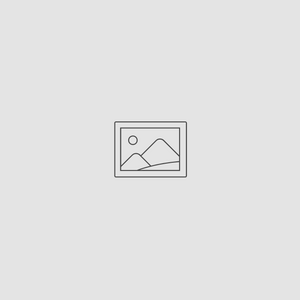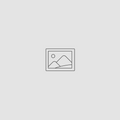Installing Brushes
Below is a general brush installation guide + where to look in procreate to find your new brushes!
INSTALLING BRUSHES ON IPAD
If you have downloaded the Brush directly onto your iPad, you’ll need to navigate to your Files > Downloads folder.
*If you are not sure where to find you Files App on your iPad - on the Home Screen, swipe down and start typing ‘Files’ in to the Search Finder. And the Blue Folder Files Icon with pop up.
> Navigate to the “Downloads” Folder
> Tap the .Zip file to unzip it
> Then tap the folder and look for the .brush file
> Tap the .brush or .brushset file and the Brush will automatically load into ProCreate
Downloaded the brushes to your Mac or PC first?
The are a number of methods you can use to transfer the files to your iPad including:
• Manually, using an external storage device with a USB-C cable
• Uploading to cloud storage ie. DropBox, GoogleDrive
• Or transferring wirelessly via AirDrop (for Mac users)
When utilising the above methods, you may be required to import your brush manually.
Importing a Procreate .brushset manually:
> Locate the .brushset file
> Tap the three little dots •••
> Select “Open in” or “Share”
> Navigate to Procreate (if it doesn’t show up, try selecting More)
Your new brush set will automatically export into the Procreate App ready for you to
start creating with.
Where do I find my newly installed Brushes?
Brush Sets (.brushset) will import at the top of your Brush Library.
Single Brushes (.brush) will be imported into your IMPORTED BRUSHES folder as the bottom of your Brush Library.